Before you process a refund for a YouPay order, it's important to know how and who you are refunding.
YouPay utilises Shopify's Gift Card API functionality to create a Shopper and a Payer experience in all successful transactions. It's important to note that it's not possible to refund a Shopper as they have never provided any payments.
To clarify the difference between a Shopper and a Payer:
- Shoppers order or 'youpay_shopper' - this is the order for the Shopper who has had their cart paid for them
- Payers order or 'youpay_payer' - this is the order for the Payer who has provided payment on the Shoppers' cart
In the case that you need to process a refund to the payer, here's what you need to do:
- Login to your Shopify Orders Portal here and navigate to your 'Orders'
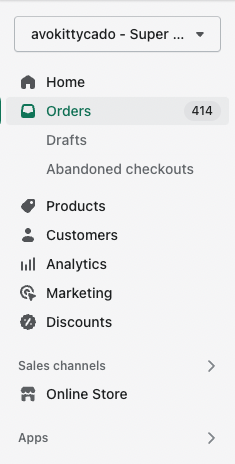
- Find and open the Payers' order tagged with 'youpay_payer' that has the same dollar value as the Shoppers' 'youpay_shopper' order by clicking the paper icon located on the left.

- Review the order and confirm that you're refunding the correct Payer/right order by checking there is:
- A tag of 'youpay_payer' in the Tags section of the order,
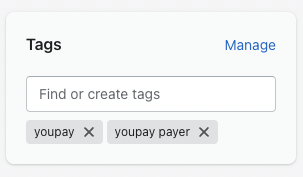
- Valid payment method associated to this Payers' order (which was used to place payment on the YouPay cart initially)
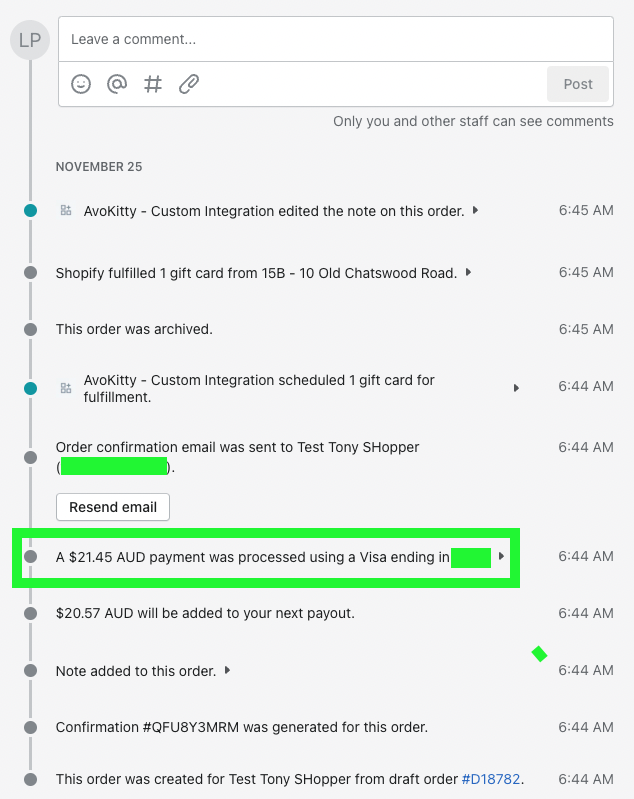
- A tag of 'youpay_payer' in the Tags section of the order,
- Click 'Refund' to process the refund for this Payers' order.

If a 'Refund' is processed on any Shopper ('youpay_shopper') orders, please note that this will NOT successfully refund any funds as you will find that there is no valid payment methods available to process a refund to.
Still unsure of how to process a refund? Contact our team at [email protected] for further support and guidance.
Was this article helpful?
That’s Great!
Thank you for your feedback
Sorry! We couldn't be helpful
Thank you for your feedback
Feedback sent
We appreciate your effort and will try to fix the article